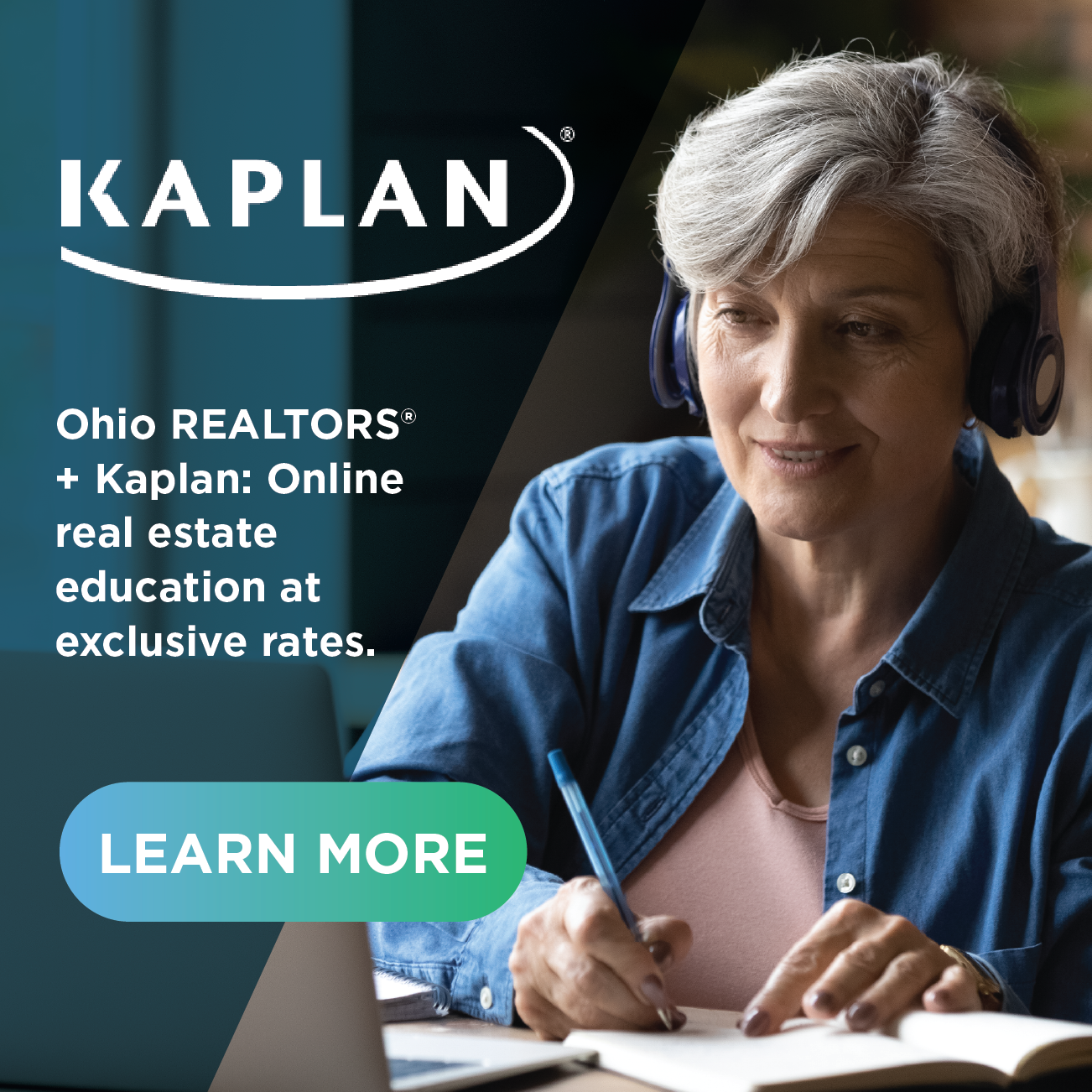ODC eLicense LPI Portal is Live: Here's What to Know
The new eLicense LPI Portal from the Ohio Department of Commerce is now live. Below, we've curated a list of important things to know and have ready when accessing the portal.
What is the new eLicense portal?
The new eLicense portal will help with key tasks like submitting an application, document submission, payments and license management. These will move online, making the process more efficient!
Here's what you can expect with the new eLicnse LPI portal:
- 24/7 Online Access & Self-Service: Apply, renew and manage your license any time online through the eLicense LPI portal.
- Faster Turnaround Time: Automating most approvals and reducing paper submissions.
- Electronic Communications & Status Updates: Get real-time notifications and track application progress.
How do you create an eLicense LPI Portal account?
- Create your OHID by visiting ohid.ohio.gov. Click "create account." Follow prompts to enter your personal information, including your name, email address and a secure password. If you already have an OHID for another state agency, like BMV or Ohio Taxation, you do not need to create a new account; your login credentials will work.
- Visit lpi.elicense.ohio.gov and enter your OHID credentials.
- Once you log in, you will be prompted to set up a two step verification method to enhance account security.
- After completing the verification enrollment, fill in all required fields to register for the eLience LPI portal. This step confirms your personal information, which will be used to create your portal user account and will appear on your licenses and applications.
How do you access the eLicense LPI Portal and locate your current licenses?
- A new user login registration page will appear, asking whether you have existing licenses or certificates. The question "do you have other credentials not shown above that you need access to?" will default to yes.
- If you are a current licensee and your license is not listed, keep yes selected and click next.
- If you are a new applicant and do not have a license, select no and click the next button.
- PLEASE NOTE: If you do not claim your license during registration, your license will not populate within the dashboard. If this occurs, you will have to claim your licenses utilizing the portal.
- Your next question will confirm with the Agency you are applying to OR where your current license is held. Select real estate professional licensing from the Agency dropdown and click next.
- The screen will prompt you to enter your license number and details. The dates entered should be the most recent. Click next to add your licenses to your eLicense PLI Portal Account.
- Your current licenses should appear on this screen. Click the checkboxes to claim and confirm the licenses you want to associate with your portal account. Click next to proceed to the eLicences LPI Portal. Once redirected, select no if all licenses have been claimed and proceed to finish.
If you need assistance in creating your OHID or completing the MFA process, please visit this website to access the Common Questions section of the LPI eLicense website or call the Customer Service Center at 855-405-5514, Monday through Friday, 8 a.m. to 5 p.m.
Anyone licensed before the new system went live on October 20 will need to log in to claim their licenses. Even if you had created an OHID before the system launch, you need to log in to claim your license. Local boards may not have access to this information until you claim your license. Avoid any confusion or issues by being proactive!